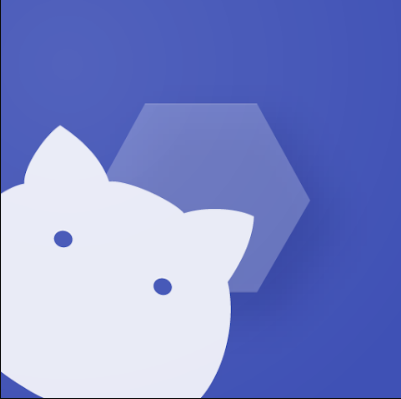How to Create Stunning AI-Generated Images with ChatGPT: A Comprehensive Tutorial
OpenAI’s ChatGPT has evolved beyond text-based interactions to include powerful image generation capabilities, thanks to its integration with DALL·E 3. This feature allows users to create detailed and imaginative images through simple text prompts. In this tutorial, we’ll guide you through the process of generating images using ChatGPT, explore customization options, and discuss best practices for optimal results.
Understanding ChatGPT’s Image Generation Capabilities
ChatGPT, powered by OpenAI’s GPT-4o model, seamlessly integrates with DALL·E 3 to produce images from textual descriptions. This integration enables users to generate a wide range of visuals, from realistic photographs to stylized illustrations, by simply describing the desired image in natural language.
Step-by-Step Guide to Generating Images with ChatGPT
-
Access ChatGPT: Log in to your ChatGPT account. Ensure you have access to GPT-4o, as image generation features are available to Plus and Pro subscribers.
-
Compose a Descriptive Prompt: In the chat interface, clearly describe the image you wish to create. For example: “Create an image of a serene mountain landscape during sunrise with a clear lake in the foreground.”
-
Generate the Image: Submit your prompt. ChatGPT will process your description and generate the corresponding image. This may take a few moments, depending on the complexity of the request.
-
Review and Refine: Examine the generated image. If it doesn’t meet your expectations, refine your prompt with more specific details or adjust the description to guide the AI toward your desired outcome.
Tips for Effective Image Generation
-
Be Specific: Detailed prompts yield more accurate results. Include information about colors, lighting, styles, and specific elements you want in the image.
-
Experiment with Styles: ChatGPT can emulate various artistic styles. Try prompts like “in the style of Van Gogh” or “as a watercolor painting” to explore different aesthetics.
-
Iterate and Adjust: Don’t hesitate to tweak your prompts based on previous outputs. Iterative refinement helps in achieving the perfect image.
Editing Existing Images with ChatGPT
Beyond creating new images, ChatGPT allows users to edit existing ones:
-
Upload an Image: Click on the image upload option and select the picture you want to modify.
-
Describe the Edits: Clearly state the changes you wish to make. For example: “Add a rainbow in the sky” or “Change the car color to red.”
-
Apply Changes: Submit your edit request. ChatGPT will process the instructions and provide the updated image.
This feature is particularly useful for quick modifications without the need for complex photo editing software.
Exploring Advanced Features
For users interested in more advanced functionalities:
-
Combining Multiple Images: Describe scenarios where multiple elements are combined, such as “A futuristic cityscape with flying cars and robots.”
-
Creating Variations: Ask ChatGPT to generate multiple versions of an image to explore different interpretations of your prompt.
-
Inpainting and Outpainting: Utilize features that allow for filling in missing parts of an image or extending the boundaries of an existing picture
ChatGPT’s integration with DALL·E 3 opens up a world of creative possibilities, making image generation accessible and intuitive. By following this tutorial and experimenting with different prompts and styles, you can harness the power of AI to create stunning visuals tailored to your needs.